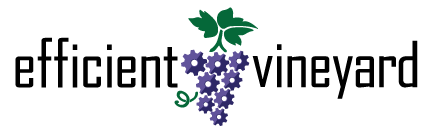More signal, less noise — useful vine data maps
This post is part of a series of tutorials designed to help growers adopt my.efficientvineyard.com (myEV).
You’ve taken the time to strap a sensor to an ATV, figured out how the hardware works, and how the software collects information about your vines as you drive down the rows. You spend a pleasant few hours casually driving the rig through your blocks. Congrats, you’re a data collector.
You park, pull the memory card from the data logger, and excitedly (or anxiously) head for your computer.
Once seated, you load up my.efficientvineyard.com and upload the raw data. It’s the moment of truth and… a bunch of yellow dots appear. Now what?
Raw visualization
Let’s say you’re using an NDVI sensor. The equipment collecting data with that sensor will measure an NDVI reading and it will log the coordinates of that reading. But it might also collect data about your speed, heading, elevation, and a variety of other variables that can be handy down the road. When uploading raw data to myEV, the system doesn’t assume what variable(s) you’re interested in. We must tell myEV what variable we want to look at and how we’d like to visualize it on a map. The video below walks you through uploading and visualizing raw data.
Filters
At this point, myEV knows what variable to use to color you data. Yet, in many cases the resulting map is no better than the yellow dot map we had a few minutes ago.
So what’s happening here? More likely than not, your data has outliers in it. Think of outliers as obvious junk data. If you’re measuring something that can only possibly be a value from ‘0’ to ‘1’ and you have a point measuring ‘-5.87250735’, that’s not possible and probably an outlier.
There are many reasons why outliers/junk data end up in your datasets. In our NDVI example, the sensor may have reached the end of a row and measured the NDVI of open sky producing a value that is completely out of the ballpark.
Long story short, we need to remove outliers. We can accomplish this using filters as demonstrated in the video below.
Trim to block(s)
Now that we have filtered our dataset, we probably want to focus our mapping in on specific blocks. To do this, we can use the ‘Copy dataset’ feature within myEV. The video below will show you how to trim a dataset to one or more blocks without altering the original dataset.
Interpolate
Finally, we have a map of points colored by a variable we care about, junk data filtered out, and within specific blocks. We might be starting to see patterns in our vineyard.
However, even with all the work we’ve done to this point, nature is still noisy, hence a map that is probably a bit noisy. This is where interpolation comes in. Interpolation is a statistical process for predicting trends in data. myEV provides the ability to run what is called an Inverse Distance Weighted (IDW) interpolation on your data. Translation: more signal and less noise in your data leading to clear, useful maps.
The video below will show you how to use the myEV ‘Interpolator’ plugin.
Complete
You now have a useful map from your raw dataset that can be used to make management decisions.
If you want to learn more, we’re compiling all of our tutorial videos at https://www.efficientvineyard.com/docs
Happy mapping!