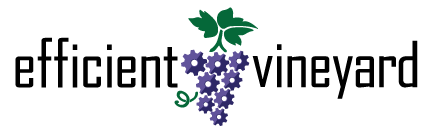Capture Block Boundaries With Your Phone
We’ve received many requests for the ability to capture a block’s footprint from the field using a cellphone. Today, we’re happy to show you how this is now possible in myEV!
Step 1: Create a collector for your block
Use the myEV collectors feature to create a data collector that will be used to collect points around your block’s edges and corners. This video will help you get started with collectors:
Step 2: Collect points around your block
Armed with your cellphone and the collector you established in ‘Step 1’, head out into your field. Pick a starting point that is easy to recognize. We recommend a corner of the block. Stand at that point and collect your first data point. Walk around your block’s edge, collecting data points whenever the edge changes direction. If your block has a curved edge, collect points along this edge on a regular clip. For instance, you might collect a point every 20 paces. Make sure you collect points in order going the same direction around the block. In other words, if you are working clockwise around the block, don’t change direction and head counter-clockwise at any point. Remember that you’ll be able to touchup your block footprint when you load it into the myEV block creation tool. Collect your final point just before you reach your starting point.
Step 3: Download your boundary data
Navigate to your datasets drawer where you’ll see the dynamic dataset created by your collector. Launch this dataset. Once compiled, navigate to the downloads tab in your dataset’s details drawer. Click the ‘GeoJson’ button to download a GIS data file.
Step 4: Create the block
You’re now ready to create the block in myEV. Simply click the ‘Create Block’ button, enter your block’s name and optional description. Select ‘Choose File’ under ‘Import GIS File’. Select the file you downloaded in ‘Step 3’. Your block will be mapped based on the data you collected in the field! Click ‘Save’ and you’re finished!